Are you tired of annoying ads interrupting your gaming experience on your Android mobile? Be it pop-ups, banners or video calls, this will slow down your device and drain your battery life. This guide will show you the best way to block all the ads on Android without rooting your phone. Say goodbye to annoying distractions and enjoy a cleaner, faster experience.
A simple and easy trick to block ads
There is an easy way to block ads on Android phones.
Time needed: 1 minute
Ads can be annoying, especially when they appear frequently while browsing or using apps. Fortunately, Android offers a simple way to block ads on Android using Private DNS. In this guide, we’ll show you step-by-step instructions on removing ads on Android by configuring AdGuard DNS.
- Step 1: Open Settings
– The first step is to access your Android device’s settings. To do this:
Unlock your Android phone.
– Locate and tap on the Settings app (usually represented by a gear icon). - Step 2: Click on More Connectivity Options
– Once inside the Settings menu:
Scroll down and look for More connectivity options or Network & Internet, depending on your device.
– Tap to open the menu. - Step 3: Navigate to Private DNS
– In the More connectivity options or Network & Internet menu:
Scroll down until you find Private DNS.
– Tap on it to proceed to the next step. - Step 4: Select Private DNS Provider Hostname
– After opening the Private DNS settings:
Select Private DNS provider hostname instead of the default or automatic option.
– A text field will appear to enter a custom hostname. - Step 5: Enter AdGuard DNS (An important step to block ads on Android)
– Now, configure the AdGuard DNS by following these steps:
In the hostname field, type:dns.adguard.com
– Double-check for any typing mistakes to ensure proper functionality. - Step 6: Save the Changes
– To apply the new DNS settings:
Tap Save or OK (depending on your device).
– Your device will now use AdGuard DNS to block ads system-wide. - Step 7: Verify the Changes
– To ensure the ad-blocking is working:
Open your web browser and visit an ad-heavy website.
– The settings work correctly if the ads are significantly reduced or gone. This will help you to block ads on Android.
Conclusion
Following these steps, you can effectively block intrusive ads on your Android device without needing third-party apps. AdGuard DNS filters out advertisements and trackers, providing a cleaner and faster browsing experience. If you ever want to disable it, return to Private DNS settings and select Automatic or Off. Enjoy an ad-free Android experience!
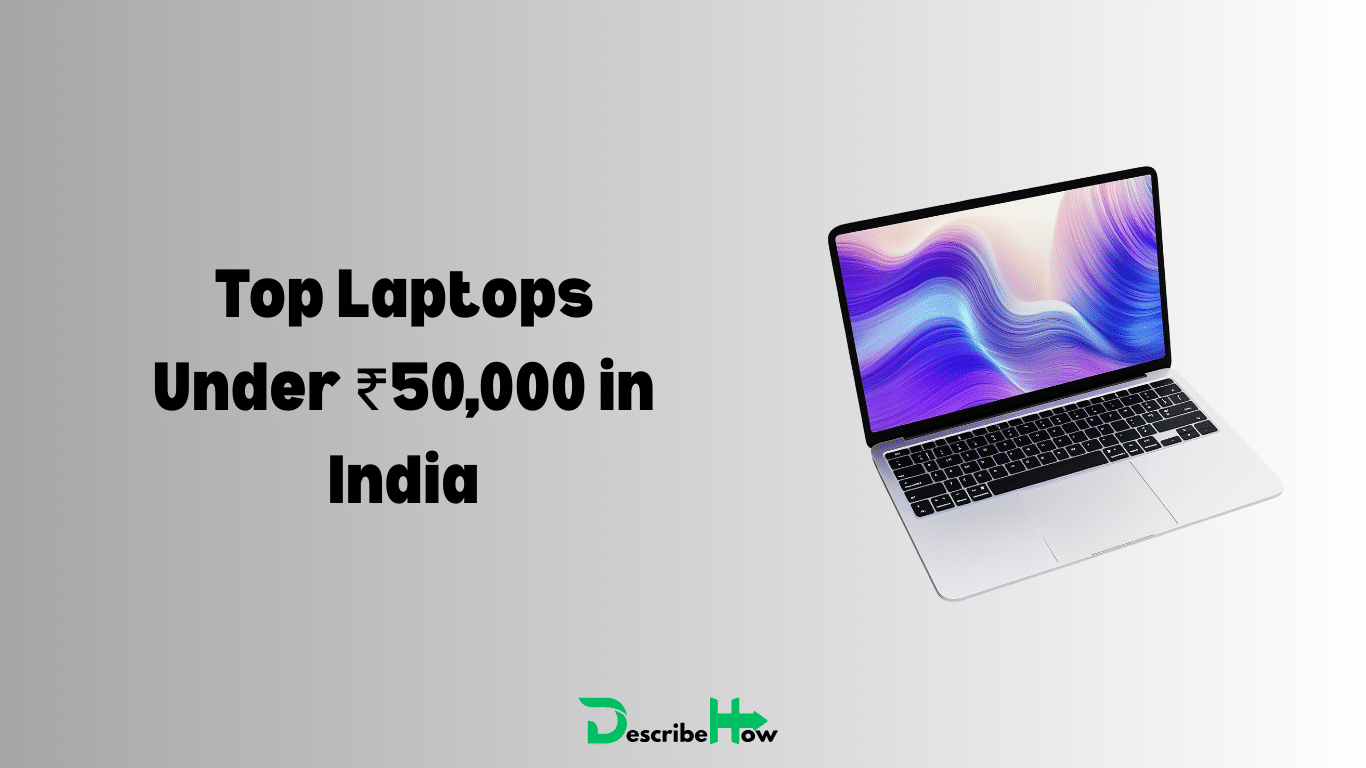

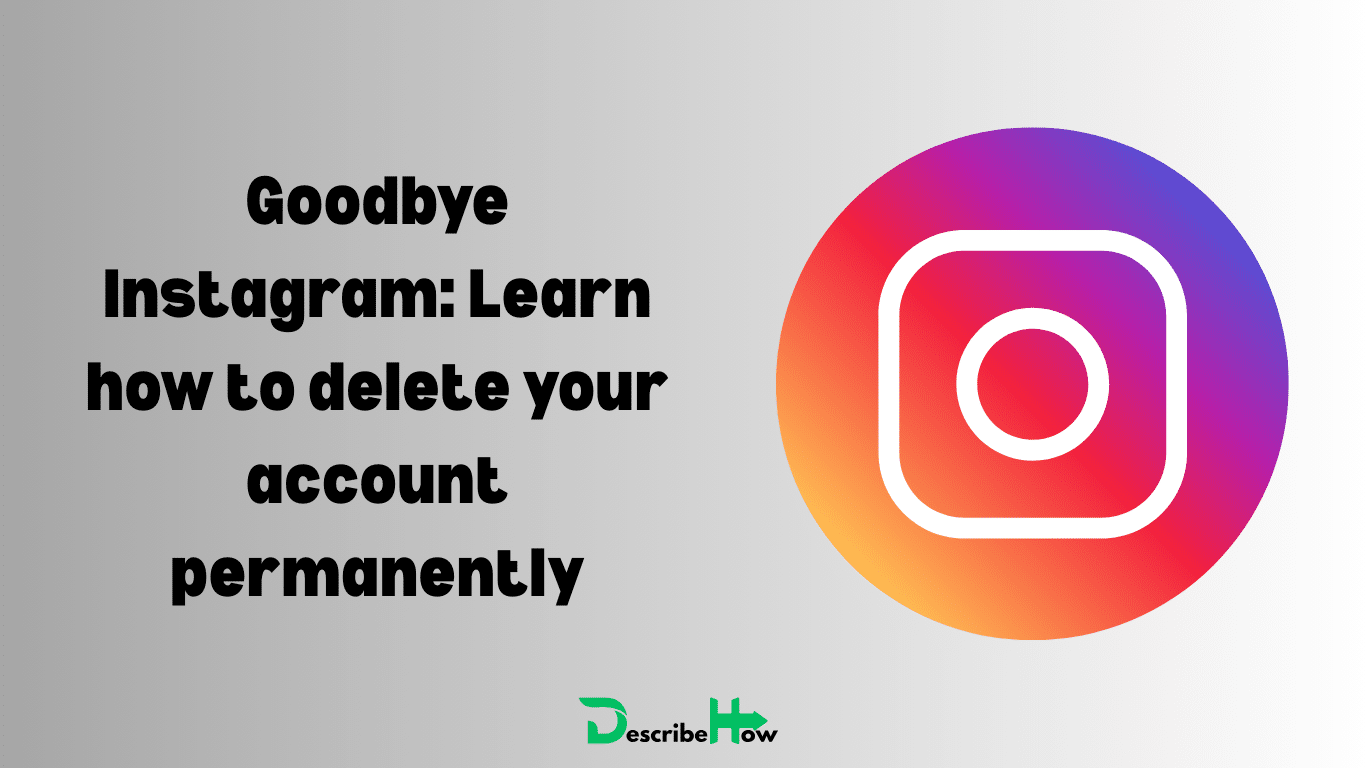
2 thoughts on “Say Goodbye to Annoying Ads: A Guide to Blocking Ads on Android”