Efficient app management is necessary to keep our Android devices running smoothly. We often download apps we use only once and leave them as they are. This starts to occupy space in our Android mobiles and drain our mobile batteries. This article teaches you how to remove apps in Android to optimize your device effectively.
Why should we remove apps on Android?
Removing unnecessary apps is very much essential for a variety of reasons:
- Improves device speed: Removing unused apps helps free more memory, thereby boosting device speed.
- Saves Battery life: When background apps are less, battery consumption will also be less
- Get more Storage: When you remove unnecessary apps, it provides space for photos, videos, etc.
Types of apps that you can Uninstall in Android
There are two types of apps that you can learn on how to uninstall apps on Android, they are:
- Downloaded Apps: Most apps you download from the Play Store or other websites can be easily uninstalled without any problem.
- Pre-installed Apps: Some manufacturers, like Redmi and Realme, have primarily unnecessary bloatware. Some can be uninstalled easily, but some apps need root functionality to uninstall.
Various methods for how to uninstall apps on Android
Multiple methods exist to uninstall apps on an Android device via settings, from the home screen, or through the PlayStore. Let us see only by one.
Uninstall apps on Android via settings
- Open the settings on your Android phone
- Go to Apps and select the app that you want to uninstall
- Tap on uninstall, then confirm
Removing apps directly from the home screen
We can easily remove certain apps from the home screen. Follow the steps below:
- Press and hold the app that you want to uninstall.
- Select Remove or Uninstall
Uninstalling the Android apps using the Play Store
- Open the Google Play Store from the launcher.
- Go to the Profile section > Manage Apps & device.
- Select the app and tap on uninstall.
How to Disable Unremovable Apps that can’t be uninstalled
Pre-installed apps that can’t be uninstalled natively can only be disabled.
- Go to settings > Apps
- Choose the app that you want to disable and tap disable.
Using third-party App Managers to uninstall apps
Some apps, like App Manager or CCleaner, can uninstall apps in bulk. Use these to save time and manage multiple apps.
How to increase space without uninstalling apps
We can clear app cache and data to increase storage without deleting or uninstalling apps. Step-by-step guide:
- Open settings and go to apps
- Select the app, tap on Storage
- Choose clear Cache or Clear data based on your needs
Note: Removing the cache and data will reset the application, thereby requiring setting apps from the first.
Uninstalling bloatware
There are two different options available for rooted and non-rooted devices. Rooted devices always have the upper hand in removing bloatware. But remember, rooting a device will void its warranty.
Using ADB to remove System Apps
This may apply to tech-savvy users:
- For the device to work, you must install Android Debug Bridge (ADB) on your PC and the necessary drives. Before proceeding, read more on how to remove apps in Android through ADB.
- Use the command prompt to remove the system apps.
Note: This may cause instability in the system. The warranty may also become void.
Removing or uninstalling Hidden and Malicious Apps
This will help to keep your device safe from attacks.
- Regularly check for App permissions and remove unnecessary permissions that may be granted during the installation.
- Use antivirus apps such as Kaspersky, K7, Bitdefender, etc., to find suspicious apps that may appear.
Frequently Asked Questions
- How do I uninstall an app on Android easily?
- Press and hold the app you want to uninstall. It will show an option to uninstall. Now tap on uninstall. That’s it.
- How to completely remove app data from Android?
- Open settings in your Android mobile and go to apps
- Select the app, tap on Storage
- Choose clear Cache or Clear data based on your needs
- How to remove apps without an uninstall button?
- Uninstalling the Android apps using the Play Store
- Using third-party App Managers like CCleaner to uninstall apps
- Using ADB to Remove Apps
- How do I delete apps from the app library?
- Open the settings on your Android mobile
- Go to Apps and select the application that you want to uninstall
- Tap on uninstall, then click Confirm
- Does deleting an app remove it completely?
- Yes, deleting an app will remove the app and its files altogether. However, it’s always better to clear the data and cache of the app you delete before proceeding with an uninstall.
- How do I remove default apps?
- You must install Android Debug Bridge (ADB) on your PC and the necessary drives for the device to work.
- Use the command prompt to remove the system apps.
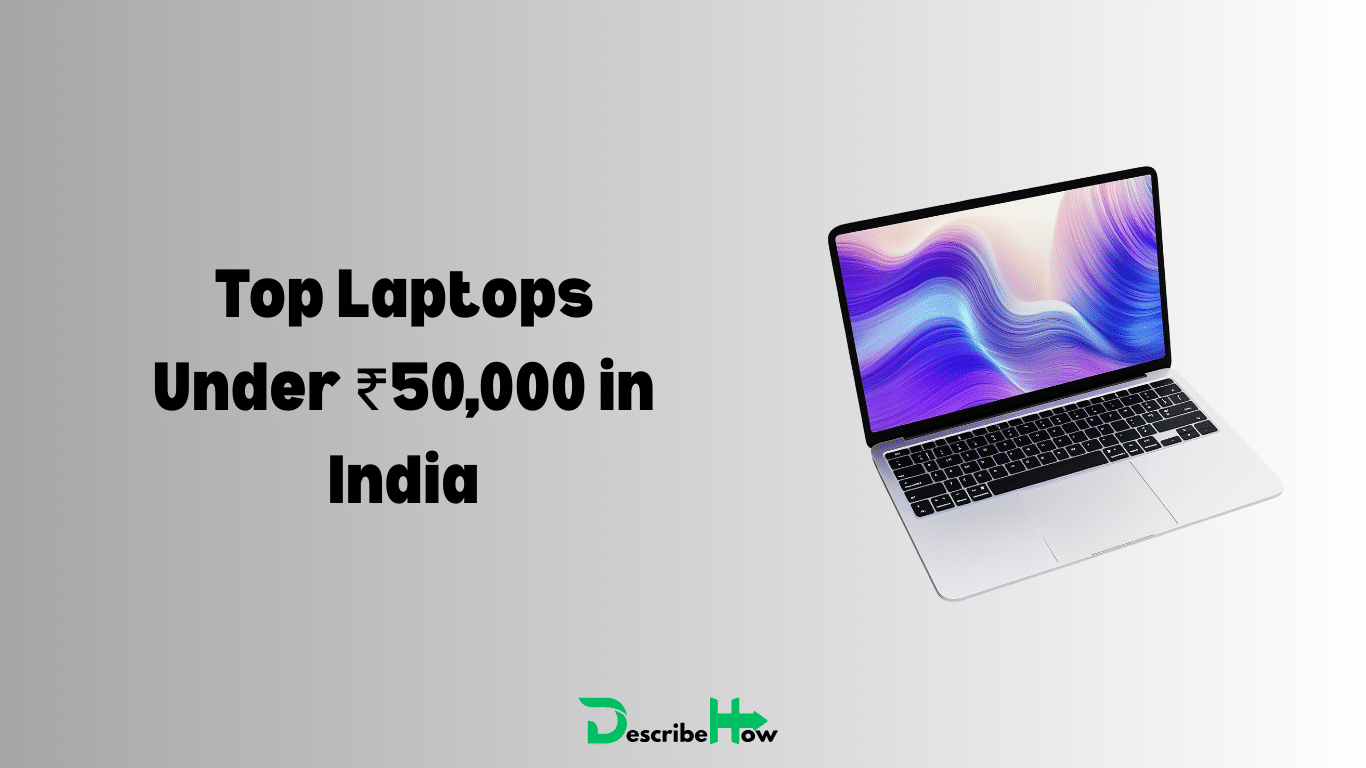

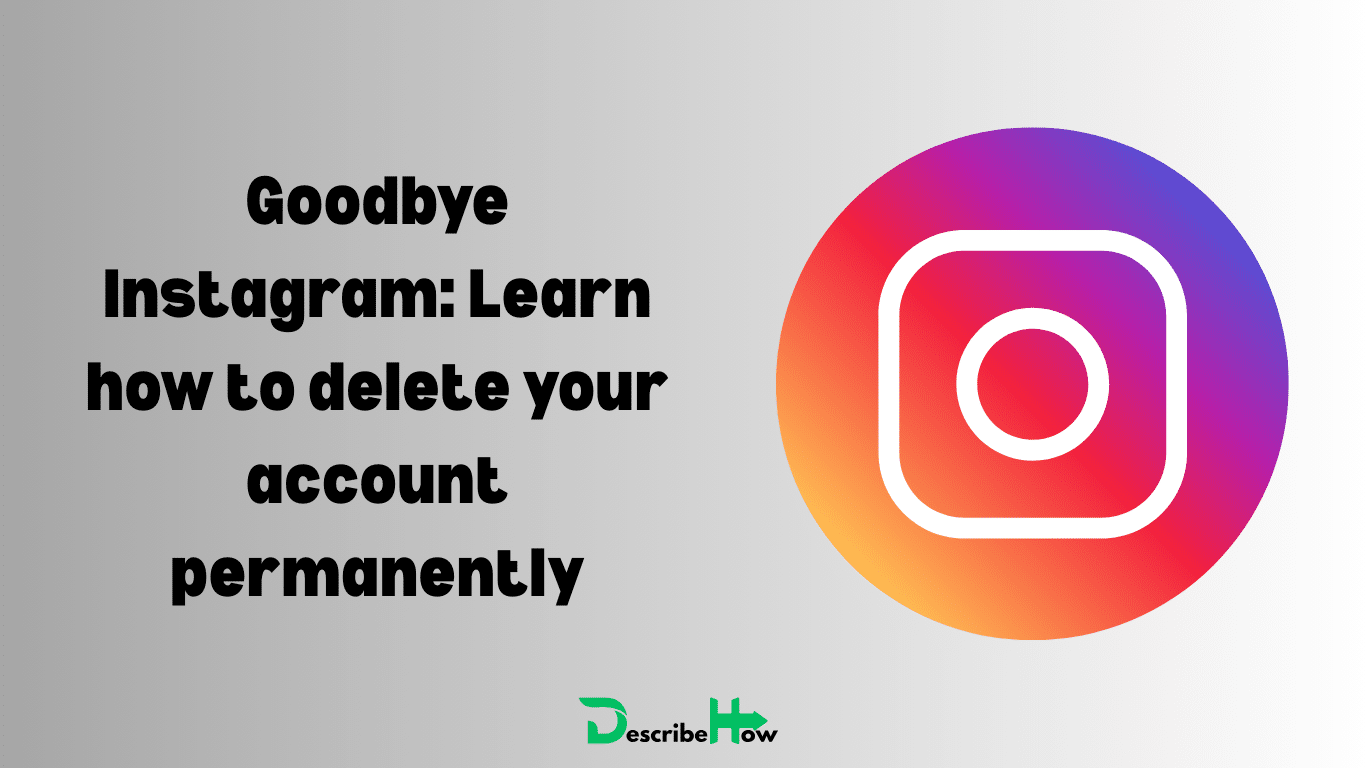
2 thoughts on “Easy Ways to Uninstall Apps on Android – Step-by-Step Guide”