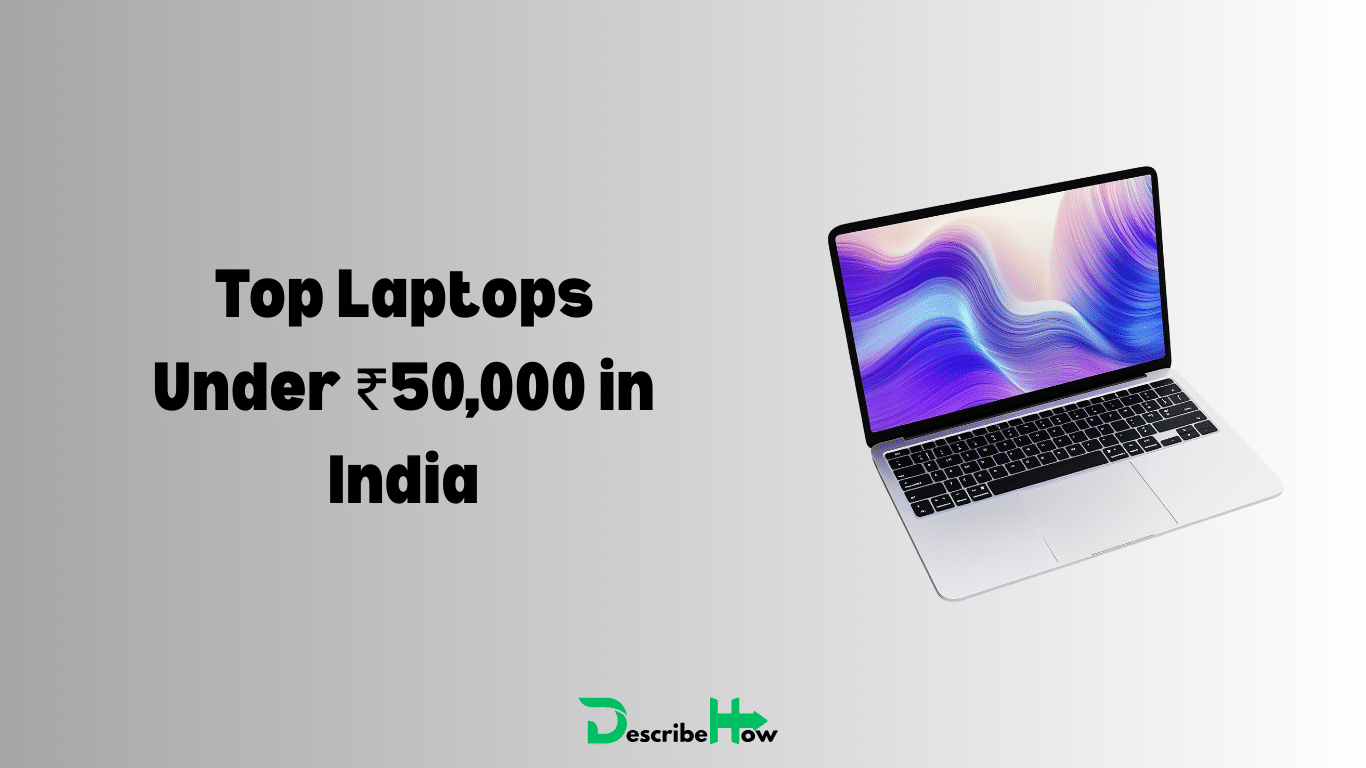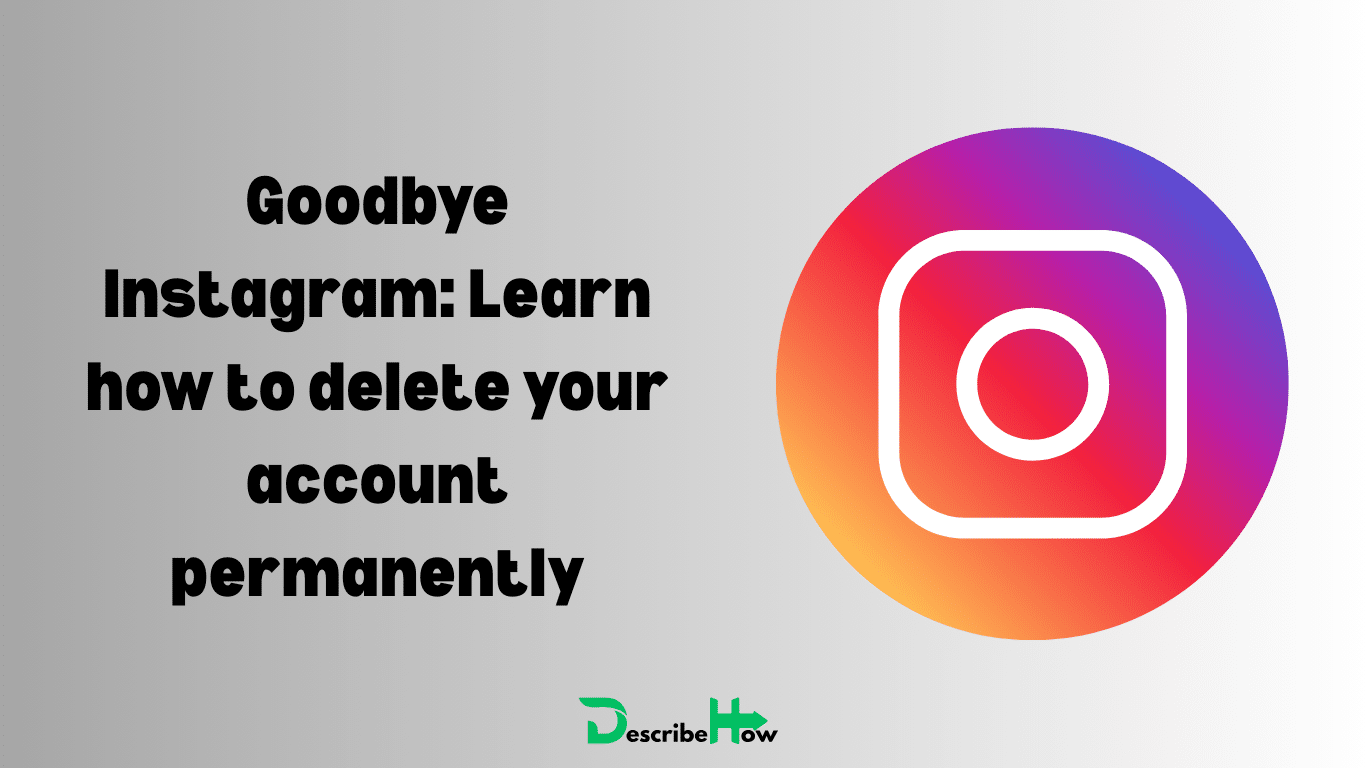Shutting down your computer quickly can save you time and effort, especially if your mouse isn’t working or you prefer to use the keyboard. That’s where shutdown shortcut keys come in handy. Instead of clicking through menus, you can press a few keys and instantly power off your PC or laptop.
In this guide, we’ll cover the shortcut key to shut down on Windows, laptops, and Macs. You’ll also learn alternative quick methods and answers to common questions about shutdown computer shortcuts.
What is a Shutdown Shortcut Key?
A shutdown shortcut key is a specific key combination that lets you turn off your device directly from the keyboard.
Instead of navigating the Start menu or clicking icons, you can use these shortcuts to:
- Shutdown your computer immediately
- Restart or sleep without using the mouse
- Save time with fast, reliable commands
Shutdown Shortcut Keys for Windows
Windows offers several keyboard shortcuts for shutdown. These work across different versions, including Windows 7, 8, 10, and 11.
1. Universal Shortcut: Alt + F4
- Close all windows until the desktop is visible.
- Press Alt + F4 → a shutdown menu appears.
- Press Enter to confirm shutdown.
👉 This is the most commonly used shutdown computer shortcut.
2. Start Menu Navigation: Ctrl + Esc → Right Arrow → Enter
- Press Ctrl + Esc (opens Start menu).
- Use the Right Arrow to navigate to the Power icon.
- Press Enter to shut down.
👉 Works well if Alt + F4 is unavailable.
3. Windows 10 & 11 Shortcut: Win + X → U → U
- Press Windows Key + X to open the Quick Link menu.
- Press U for “Shut down or sign out.”
- Press U again to shut down.
👉 A fast method for modern Windows versions.
Shutdown Shortcut Keys for Laptops
Laptops often come with custom shutdown keys:
- Fn + Power button → common on HP, Dell, Lenovo laptops.
- Alt + F4 → works the same way as desktops.
- Power button press (short) → triggers shutdown on most laptops.
⚡ Tip: Be careful not to hold the power button too long, as that forces a hard shutdown, which isn’t safe for your system.
Shutdown Shortcut Keys for Mac
MacBooks and iMacs also have built-in shutdown shortcuts.
- Ctrl + Option + Command + Power Button → instantly shuts down your Mac.
- Ctrl + Power Button → opens a dialog box with Sleep, Restart, and Shutdown options.
- Command + Option + Eject (older Macs with Eject key) → shutdown quickly.
Alternative Quick Methods to Shut Down
Apart from shortcut keys, there are other quick ways to shut down:
1. Run Command
- Press Win + R.
- Type:
shutdown /s /f /t 0
- Press Enter → shuts down instantly.
2. Create a Desktop Shortcut
- Right-click desktop → New → Shortcut.
- Enter the same shutdown command above.
- Double-click anytime to shut down.
3. Custom Hotkeys
You can assign a keyboard hotkey to the shutdown shortcut for one-click access.
Comparison Table: Shutdown Shortcuts at a Glance
| Device | Shortcut Key Combination | Action |
|---|---|---|
| Windows (All) | Alt + F4 | Shutdown dialog |
| Windows 10/11 | Win + X → U → U | Quick shutdown |
| Windows | Ctrl + Esc → → Enter | Power off via Start menu |
| Laptop | Fn + Power | Shutdown (varies by brand) |
| Mac | Ctrl + Option + Cmd + Power | Shutdown immediately |
FAQs About Shutdown Shortcut Keys
The most common shortcut is Alt + F4 on Windows.
Use Alt + F4 (desktop) or Ctrl + Esc → → Enter.
Use Win + X → U → U.
Most laptops support Fn + Power button, along with standard Windows shortcuts.
Yes, they’re safe and work the same way as using the Start menu. Avoid long-pressing the power button, as this forces a hard shutdown.
Conclusion
Knowing the shutdown shortcut keys makes turning off your computer faster and more convenient.
- For Windows, Alt + F4 is the universal choice.
- For laptops, Fn + Power and quick key combos work well.
- For Mac, use Ctrl + Option + Cmd + Power.
By learning these simple shutdown computer shortcuts, you’ll save time and keep your workflow smooth—whether you’re on a PC, laptop, or Mac.