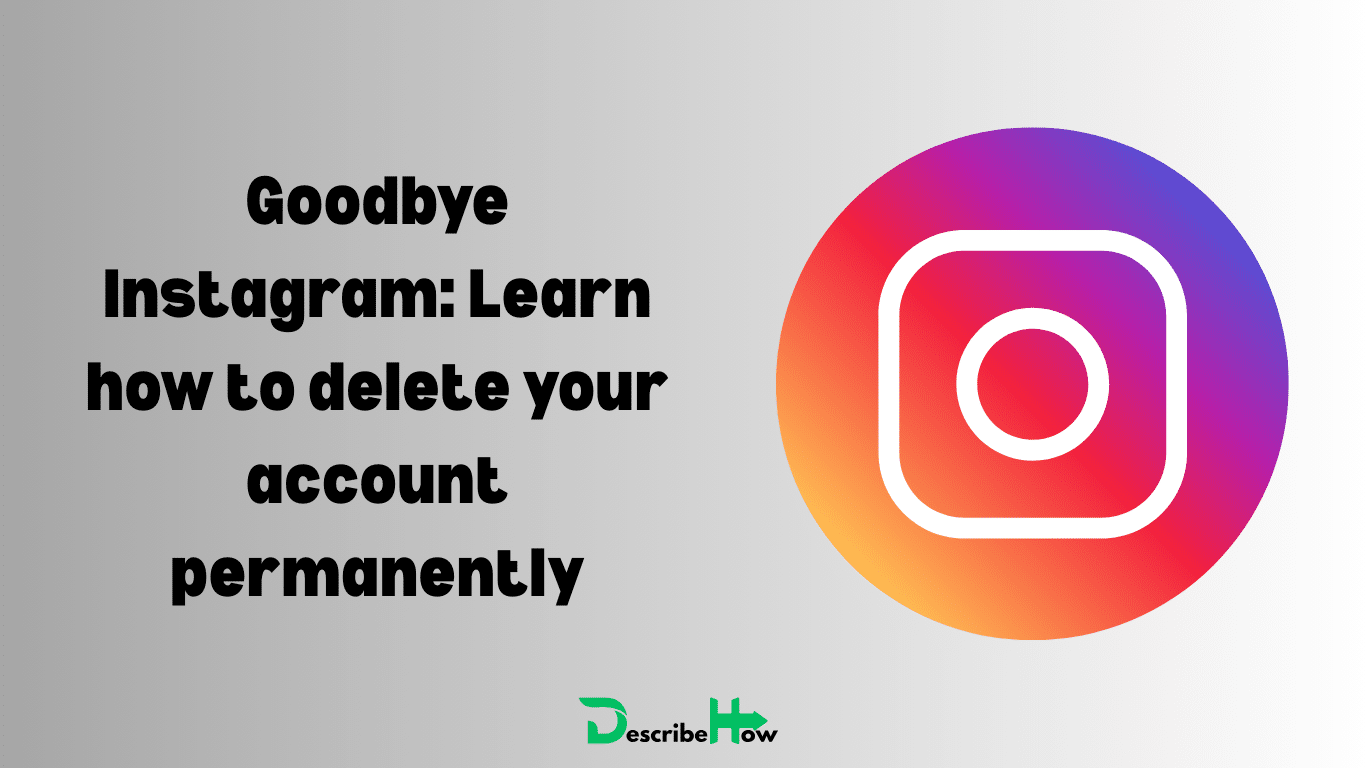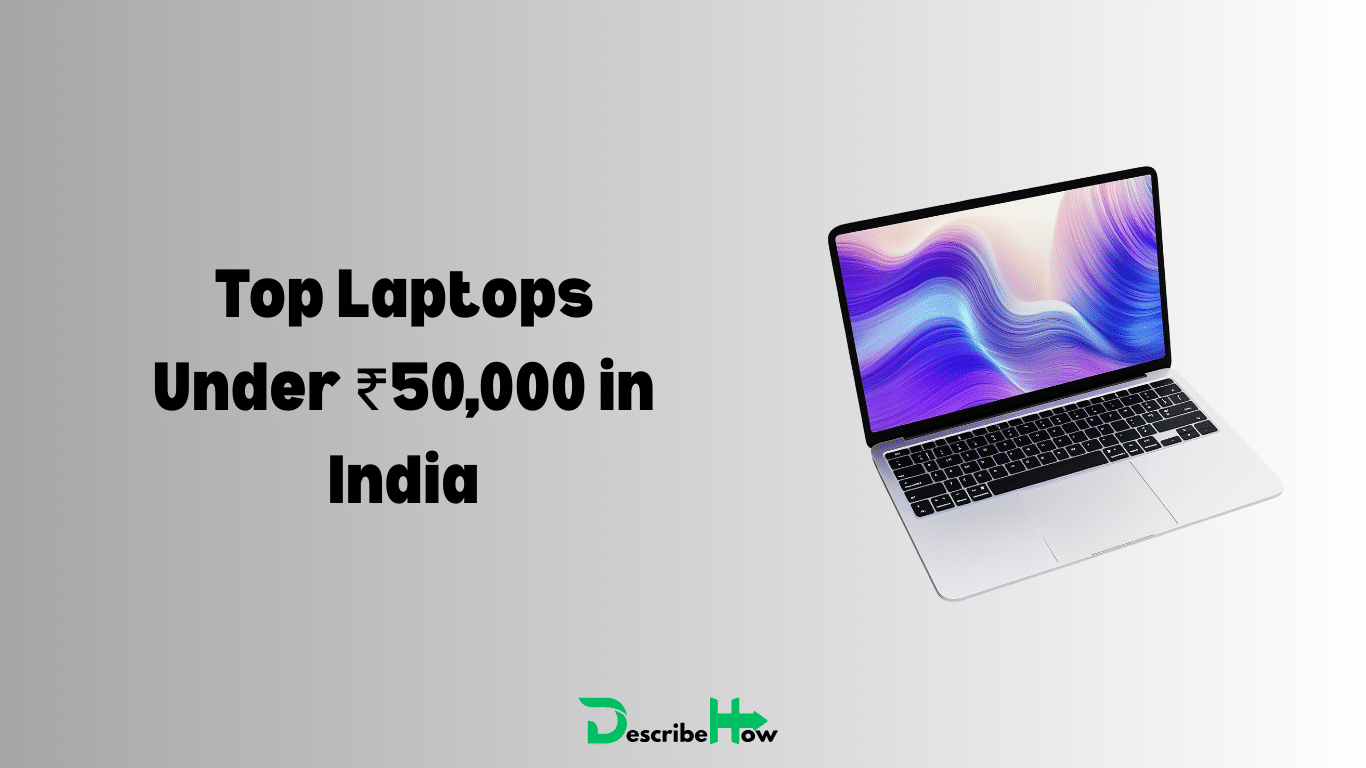Many people are rethinking their relationship with social media. Whether it’s privacy concerns, the need for a “digital detox,” mental health reasons, or simply wanting fewer distractions, taking time away from platforms like Instagram is becoming more common.
If you’re considering stepping away, you have two main choices: temporarily deactivating your account or permanently deleting it. This guide explains the difference, outlines the steps for each, and highlights important things to know before making your decision.
Deactivating vs. Deleting: The Key Difference
| Feature | Deactivation | Deletion |
|---|---|---|
| Permanence | Temporary, reversible | Permanent after 30 days |
| Data | Hidden but preserved | Erased forever |
| Visibility | Profile hidden | Profile removed permanently |
| Recovery | Log back in anytime | Only possible within 30-day grace period |
| Messages | Still visible to recipients | Often remain, shown as from “Instagram User” |
- Deactivation is best for a break. Your profile, photos, comments, and likes are hidden but not erased. Reactivation is as simple as logging back in.
- Deletion is final. After a 30-day grace period, all your data—photos, videos, followers, comments, and likes—are permanently removed.
Before You Go: Back Up Your Instagram Data
If you’re planning to Delete Your Instagram Account Permanently, download a copy of your information first. Once deleted, it cannot be recovered.
Steps to request your data backup:
- Open your profile in the Instagram app.
- Go to Your Activity > Download Your Information.
- Tap Request a download.
- Choose a Complete copy or specific data types.
- Enter your email, pick a format (HTML is easiest to view), and confirm.
It can take up to 14 days for Instagram to send your file via email.
How to Deactivate Your Instagram Account
On Mobile (iPhone or Android):
- Go to your Profile > tap the menu (☰).
- Select Settings and privacy > Accounts Center.
- Tap Personal details > Account ownership and control.
- Select Deactivation or deletion.
- Choose your account and select Deactivate account.
- Re-enter your password and provide a reason.
On a Computer:
- Log in at Instagram.com.
- Click More (bottom left) > Settings > Accounts Center.
- Go to Personal details > Account ownership and control.
- Select your account, choose Deactivate account, and confirm with your password.
How to Permanently Delete Your Instagram Account
On Mobile:
- Go to Settings and privacy > Accounts Center > Personal details > Account ownership and control > Deactivation or deletion.
- Select the account you want to remove.
- Choose Delete account, tap Continue, select a reason, and re-enter your password.
On a Computer:
- Follow the same steps as deactivation: More > Settings > Accounts Center > Personal details > Account ownership and control.
- Select your account, choose Delete account, then confirm.
- You can also use Instagram’s Delete Your Account page after logging in.
What Happens After Deletion? (FAQs)
- Is it instant? No. Instagram gives a 30-day grace period before permanent deletion. Logging in during this time cancels the request.
- Will my followers know? No. Your account simply disappears from their view.
- Can I delete without logging in? No. You must log in. If you forgot your password, reset it first.
- Why can’t I delete? Active ads, linked business pages, or technical issues may prevent deletion. Ensure you’re following the correct steps.
Not Ready to Leave? Make Your Account Private
If your main concern is privacy, you don’t have to deactivate or delete. Switching to a private account gives you control while keeping your content.
- How it works: Only approved followers can see your posts, Stories, and follower list. New followers must request access.
- How to enable: Go to Settings and privacy > Who can see your content > Account privacy, then toggle Private account.
✅ Whether you want a short break or a clean exit, Instagram gives you control over your digital presence. Choose what fits your lifestyle—and remember to secure your data before making a permanent move.